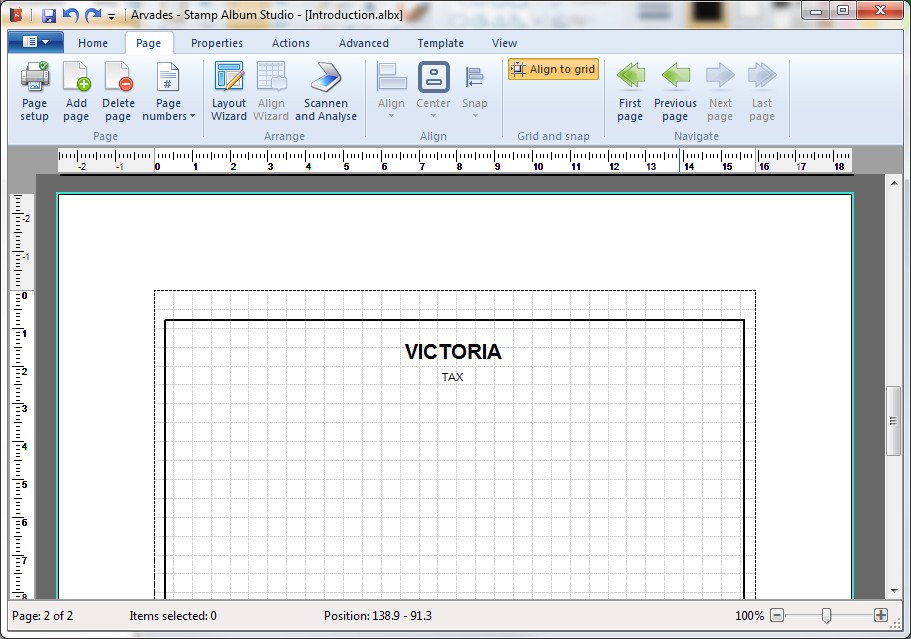Free text and sub title
In the previous paragraph we added fixed text fields to the page. In some cases however this is not enough. For example, suppose we want to design two pages with different subjects: "Stamp duty" and "Tax". The fixed text field "Subject" does not suffice here because it has a fixed value for the entire album.
Fortunately we can solve this problem with free text fields. As an example we add a new page, draw a border, position the fixed text fields “Title” and “Page number” and put the free text field “Tax” below the title.
To add a page to the album go to the Ribbon Tab page "Page" and click the button Add page  . The new page will be added behind the current page. You will notice that the page number is already on the page and gets the text "2" automatically! Then we draw a border and put a title on the page through the Ribbon Tab page "Action" and then Insert.
. The new page will be added behind the current page. You will notice that the page number is already on the page and gets the text "2" automatically! Then we draw a border and put a title on the page through the Ribbon Tab page "Action" and then Insert.
Now we add the free text field. Therefore we use the button Text  on Ribbon Tab page "Home". With the mouse we position the text cursor below the title and type “TAX”. We change the font to Arial, pt. 8. With the button Center Horizontal we center the text on the page:
on Ribbon Tab page "Home". With the mouse we position the text cursor below the title and type “TAX”. We change the font to Arial, pt. 8. With the button Center Horizontal we center the text on the page:
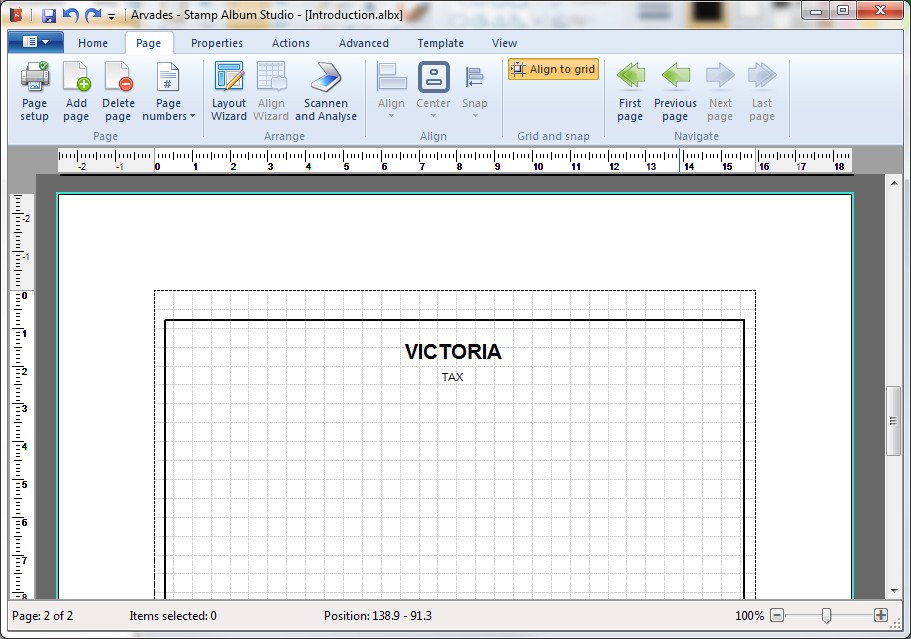
Note:
When we add stamps to this page, the Layout Wizard and the Align Wizard will not take the free text fields into account. This means that after positioning these stamps the distance to the free text field can become to short. This can be solved by adjusting the settings of the Wizards through the Main Menu option Settings. See for more information the online Help.
Copyright © 2015, Arvades
 . The new page will be added behind the current page. You will notice that the page number is already on the page and gets the text "2" automatically! Then we draw a border and put a title on the page through the Ribbon Tab page "Action" and then Insert.
. The new page will be added behind the current page. You will notice that the page number is already on the page and gets the text "2" automatically! Then we draw a border and put a title on the page through the Ribbon Tab page "Action" and then Insert.